Friday, June 26, 2009
Diagnostic Screen of iPod Video
This is a video that shows the diagnostic screen or menu of your iPod video.,
Monday, June 22, 2009
Friday, March 20, 2009
Earn Money while surfing...

[ Description ]
Earn money while surfing the net.
Earn money while surfing the net.
[ Instruction ]
[] All you need is a valid email and make alertpay account.
for FREE.
[] No need for a credit card.
[] Click and earn everyday
[ Just click the image above or click the link below ]
http://bux.to/?r=underscore2366
link
Wednesday, March 18, 2009
How to delete or reset "Who's viewed me?" list in www.friendster.com?
[ Title ]
How to delete or reset “who’s viewed me” list?
[ Description ]
This is only applicable to those users who made the view profiles anonymously to NO.
[ Instruction ]
[01] Click the “Who’s Viewed Me?” link from the home page of your friendster.
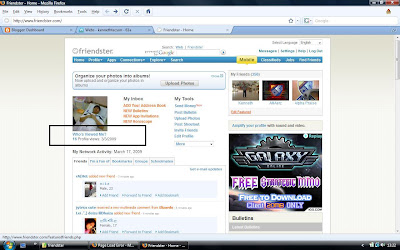
[02] On the “Who’s Viewed Me?” page, click the “Change settings” link.
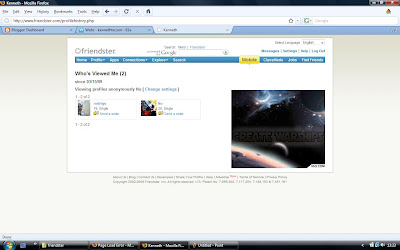
[03] On the “Account Settings” page, scroll down and find “View profiles anonymously”.
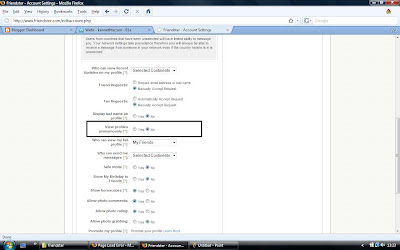
[04] Click “Yes”.
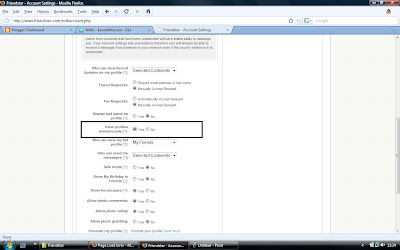
[05] On the bottom part of the page, click the “Save” button.
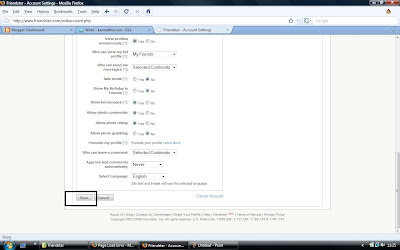
[06] After the page loads, you will see a confirmation message that “Success” “You have successfully updated your account settings.” This means that you already deleted the list of friends on the “Who’s Viewed Me?” page.
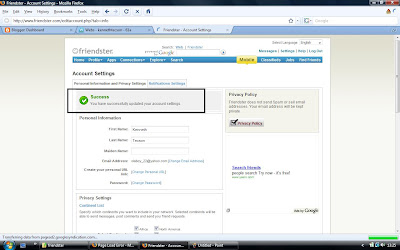
[07] You should return the settings. Scroll down again and find the “View profiles anonymously”.
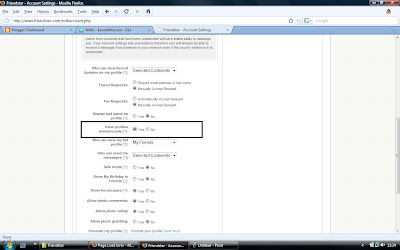
[08] Click “No” and on the bottom part of page click “Save”. And your done.
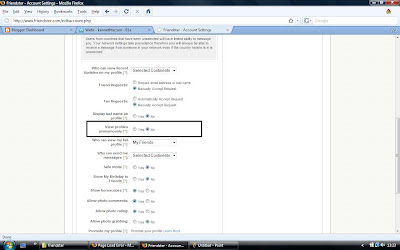
[ Result ]
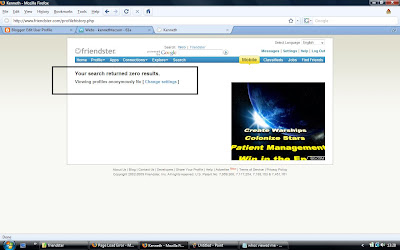
How to delete or reset “who’s viewed me” list?
[ Description ]
This is only applicable to those users who made the view profiles anonymously to NO.
[ Instruction ]
[01] Click the “Who’s Viewed Me?” link from the home page of your friendster.
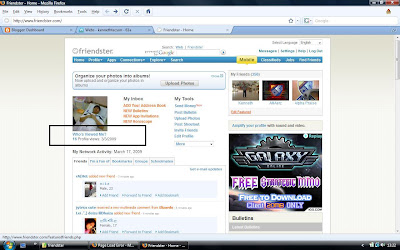
[02] On the “Who’s Viewed Me?” page, click the “Change settings” link.
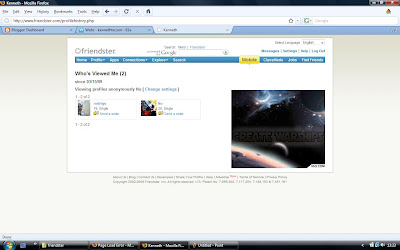
[03] On the “Account Settings” page, scroll down and find “View profiles anonymously”.
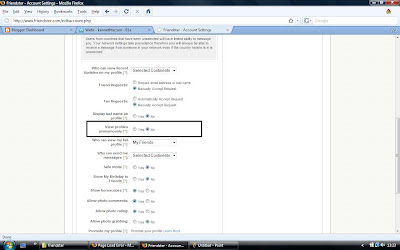
[04] Click “Yes”.
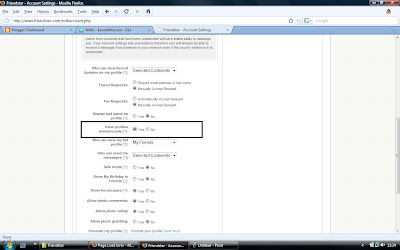
[05] On the bottom part of the page, click the “Save” button.
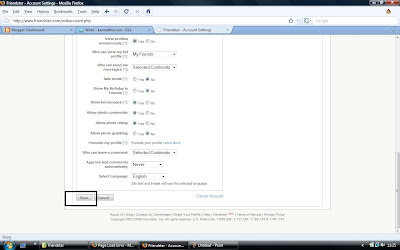
[06] After the page loads, you will see a confirmation message that “Success” “You have successfully updated your account settings.” This means that you already deleted the list of friends on the “Who’s Viewed Me?” page.
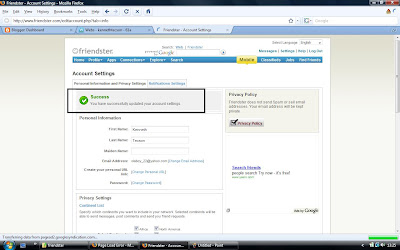
[07] You should return the settings. Scroll down again and find the “View profiles anonymously”.
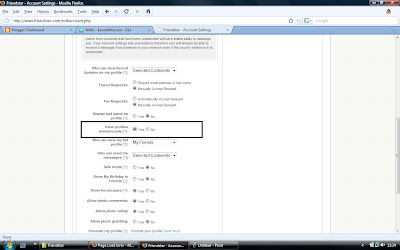
[08] Click “No” and on the bottom part of page click “Save”. And your done.
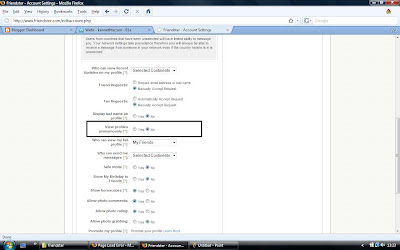
[ Result ]
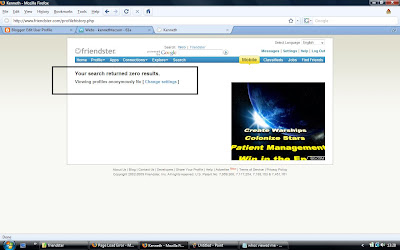
How to view Hidden and System Files?
[ Description: ]
This is used to view some hidden files specially to see if your system has virus in it.
[ Instruction: ]
[01] From the desktop, you can double-click any Folder or "My Computer" icon.
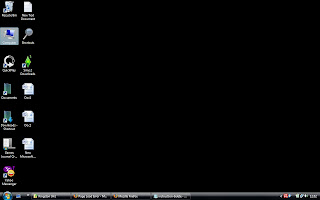
[02] From the menu bar of your folder, Select "Tools" and select the "Folder Options".

[03] A new window will appear. Click the "View" tab. On the "advanced settings", click the "Show hidden files and folders". Uncheck the "Hide protected operating system files".

[04] Then a warning pop-up will show, click "yes".

[05] Click "apply" and "ok".
[06] And now you can view the hidden files of your PC, specially the virus.

This is used to view some hidden files specially to see if your system has virus in it.
[ Instruction: ]
[01] From the desktop, you can double-click any Folder or "My Computer" icon.
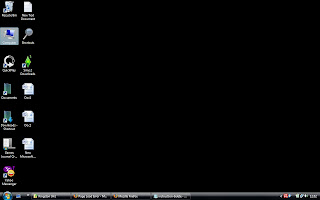
[02] From the menu bar of your folder, Select "Tools" and select the "Folder Options".

[03] A new window will appear. Click the "View" tab. On the "advanced settings", click the "Show hidden files and folders". Uncheck the "Hide protected operating system files".

[04] Then a warning pop-up will show, click "yes".

[05] Click "apply" and "ok".
[06] And now you can view the hidden files of your PC, specially the virus.

How to start your PC in safemode?
Instruction:
[01] Turn on your PC.
[02] After the P.O.S.T. loads, press "F8".
[03] There are several option you can choose from.
[] Safe mode
- its the basic you CAN use your PC using only few components.
- you CAN'T use your network or your internet.
- you CAN'T use your audio or use your PC speakers
- you CAN use your anti-virus program
[] Safe mode with Networking
- you CAN use your network or your internet
- you CAN'T use your audio or use your PC speakers
- you CAN use your anti-virus program
[] Safe mode with command prompt
- you CAN only use the command prompt.
[ I Prefer to use Safe Mode with Networking ]
[04] Then you will choose what account you will be logged in
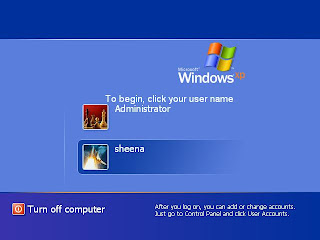
[05] Select the common user account you use. It is a must the you choose the account with administrative privilages. If password is asked, then type your password.
[06] After loading the components, a pop-up window will appear then click "yes".
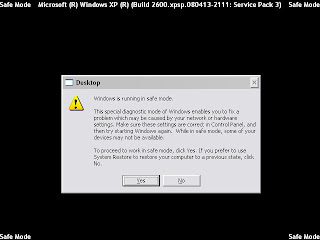
[07] And now your PC is in safe mode.
[01] Turn on your PC.
[02] After the P.O.S.T. loads, press "F8".
[03] There are several option you can choose from.
[] Safe mode
- its the basic you CAN use your PC using only few components.
- you CAN'T use your network or your internet.
- you CAN'T use your audio or use your PC speakers
- you CAN use your anti-virus program
[] Safe mode with Networking
- you CAN use your network or your internet
- you CAN'T use your audio or use your PC speakers
- you CAN use your anti-virus program
[] Safe mode with command prompt
- you CAN only use the command prompt.
[ I Prefer to use Safe Mode with Networking ]
[04] Then you will choose what account you will be logged in
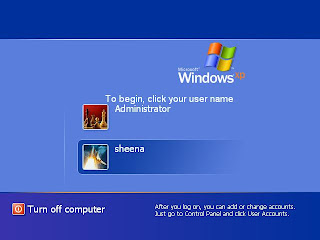
[05] Select the common user account you use. It is a must the you choose the account with administrative privilages. If password is asked, then type your password.
[06] After loading the components, a pop-up window will appear then click "yes".
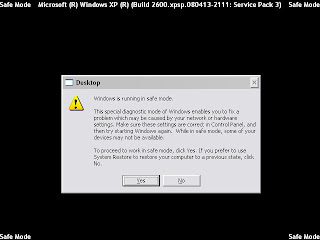
[07] And now your PC is in safe mode.
Subscribe to:
Comments (Atom)
![[ Kenneth's Technical Blog ]](https://blogger.googleusercontent.com/img/b/R29vZ2xl/AVvXsEjXccUeIwGZ_0zOH6A_EkLGXn0hKnvKZ_2EjABxb7rdGUF3wc4_KBgjqhs0gA4JiN2DmRCzNrKTrPcFc7NpHdVh6_GIZt-zGupq8EDwAoF_NBXZTuEK-Xgu80OHMz19z4bpytICxBuxGzTx/s660/kennethtech-logo.jpg)
